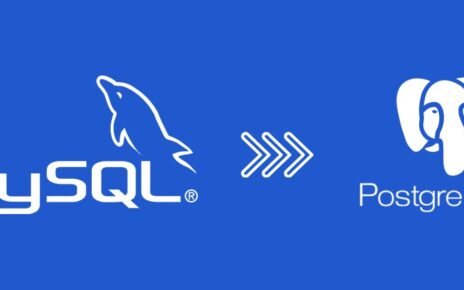Introduction
Browsers have opened a world of possibilities since their inception. You can easily navigate to countless sites, services, and apps if the correct browser is chosen. This makes you spend less time on any work, increasing your efficiency. Similarly, Google Chrome is a bag full of surprises and presents. There are numerous shortcuts, features, and possibilities in Chrome. In this article, Web.com Reviews shares some hidden tips that you can implement to watch your work performance grow by leaps and bounds.
Tips & Tricks
- Make use of the hidden tools – There are so many hidden tools on Chrome that you might not be aware of. For example – to mute any annoying site that pops up on your desktop, just right click on their tab and select “Mute Site”. Similarly, if you want to delete any sort of History, go to Chrome’s Settings – Advanced and turn on the ‘Do Not Track’ within the Privacy and Security section.
You might have used the Back button at the upper left-hand corner quite a number of times. But you might not be aware that by just clicking on it and holding your mouse’s button down, you get a pop-up history of all the recent pages that you have viewed. Chrome can also act as your file explorer. You can drag and drop any image, video, or audio file into the browser and open it right there.
- Eliminate the annoyances and increase your efficiency – We all know that extensions are highly useful but at times, they just clutter the browser. Hide them by right clicking on it and opt to hide them in Chrome Menu’ from the various options that appear. If you want to get back one of the hidden ones, just click on the three-dot icon on the Chrome menu and view your extensions there. You can also create custom keyboard shortcuts for the extensions. Just type chrome://extensions/ shortcuts on your browser and you are good to go.
The most annoying thing you come across are the pop-ups requesting for the permissions of notifications from various websites. Turn them off by going into Chrome’s Settings. Click Advanced – Content Settings – Notifications. Turn the toggle at the top of the page as ‘Off’.
- Make use of Hidden Shortcuts – There are numerous shortcuts in Chrome, and you should make optimum use of them. You might be aware that pressing spacebar helps you to scroll down a full-page length. What you might not be aware of is that if you press space bar along with the Shift, Chrome does exactly the opposite. It scrolls up. At times, you close a tab by mistake. Fret not. Hit Ctrl or Cmd+Shift+T. Most of the recently closed tabs would be opened. You can use it on multiple windows too.
Similarly, when you have a bunch of tabs opened and you want to view them all later, just hit Ctrl+Shift+D to restore them. Right click the folder within your Bookmarks and select ‘Open All’.
Conclusion
Web.com Reviews believes that utilizing shortcuts is an intelligent way to work as they help to improve work efficiency and productivity. Plus, shortcuts are fun to use.